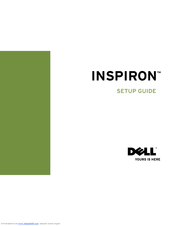Dell Vostro 410 Manuals
Manuals and User Guides for Dell Vostro 410. We have 8 Dell Vostro 410 manuals available for free PDF download: User Manual, Service Manual, Setup Manual, Setup And Quick Reference Manual, Documentation Update
Dell Vostro 410 User Manual (170 pages)
Dell Precision 410: Users Guide Mini Tower Systems
Table of Contents
Advertisement
Dell Vostro 410 User Manual (242 pages)
Dell Precision WorkStation 410 Mini Tower Systems User's Guide
Table of Contents
Dell Vostro 410 User Manual (247 pages)
Mini Tower Systems
Advertisement
Dell Vostro 410 Setup And Quick Reference Manual (76 pages)
Dell Vostro 410: Reference Guide
Table of Contents
Dell Vostro 410 Documentation Update (14 pages)
Dell Precision 410: Supplementary Guide Mini Tower System
Advertisement