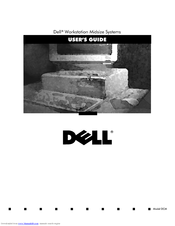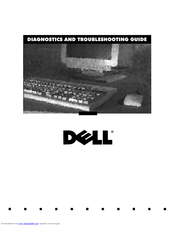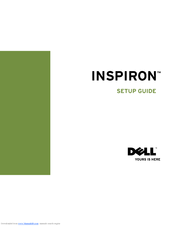Dell Vostro 400 Manuals
Manuals and User Guides for Dell Vostro 400. We have 10 Dell Vostro 400 manuals available for free PDF download: User Manual, Owner's Manual, Troubleshooting Manual, Service Manual, Setup Manual, Quick Start Manual, Documentation Update
Advertisement
Advertisement
Dell Vostro 400 Troubleshooting Manual (131 pages)
Diagnostics and Troubleshooting Guide (.pdf)
Table of Contents
Dell Vostro 400 Quick Start Manual (24 pages)
Dell Desktop Computer Quick Start Guide
Table of Contents
Dell Vostro 400 Documentation Update (4 pages)
Dell Precision 400: Product Support Bulletin
Dell Vostro 400 Setup Manual (2 pages)
Dell Desktop Computer Setup Guide
Advertisement