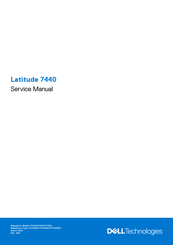Dell P176G Manuals
Manuals and User Guides for Dell P176G. We have 5 Dell P176G manuals available for free PDF download: Owner's Manual, Service Manual, Setup And Specifications
Advertisement
Advertisement
Advertisement