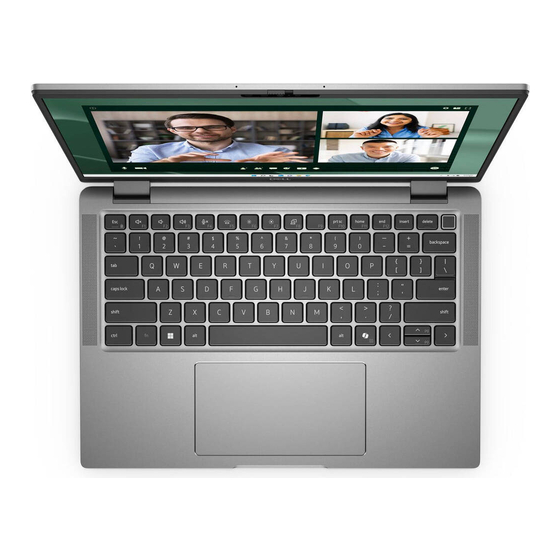
Dell Latitude 7450 Owner's Manual
Hide thumbs
Also See for Latitude 7450:
- Quick start manual ,
- Owner's manual (78 pages) ,
- Owner's manual (146 pages)
Summary of Contents for Dell Latitude 7450
- Page 1 Latitude 7450 Owner's Manual Regulatory Model: P174G/P174G/P175G/P176G Regulatory Type: P174G001/P174G002/P175G002/P176G002 March 2024 Rev. A00...
-
Page 2: Table Of Contents
Front......................................10 Top......................................11 Bottom....................................12 Service Tag..................................12 Modes....................................14 Battery charge and status light ............................. 17 Chapter 3: Set up your Latitude 7450..................18 Chapter 4: Specifications of Latitude 7450..................20 Dimensions and weight..............................20 Processor.................................... 20 Chipset....................................21 Operating system................................21 Memory....................................21... -
Page 3: Chapter 2: Views Of Latitude 7450
Views of Latitude 7450 Right Figure 1. Right view 1. NanoSIM slot (optional) Insert a nano-SIM card to connect to a mobile broadband network. NOTE: Availability of the nano-SIM card slot depends on the region and configuration ordered. 2. Universal audio port Connect headphones or a headset (headphone and microphone combo). -
Page 4: Left
Provides data transfer rates of up to 40 Gbps for USB4 and Thunderbolt 4. NOTE: You can connect a Dell Docking Station to one of the Thunderbolt 4 ports. For more information, search in the Knowledge Base Resource at www.dell.com/support. -
Page 5: Front
4. Camera-status light Turns on when the camera is in use. 5. Ambient-light sensor (ALS) The sensor detects the ambient light and automatically adjusts the display brightness. 6. LCD panel Provides visual output to the user. Views of Latitude 7450... -
Page 6: Top
Computers that are shipped with the fingerprint reader that is integrated on the power button will not have the power-status light on the power button. NOTE: You can customize the power-button behavior in Windows. 5. Speaker Views of Latitude 7450... -
Page 7: Bottom
The Service Tag is a unique alphanumeric identifier that enables Dell service technicians to identify the hardware components in your computer and access warranty information. Service Tag The service tag is a unique alphanumeric identifier that allows Dell service technicians to identify the hardware components in your computer and access warranty information. Views of Latitude 7450... - Page 8 Figure 6. Image: Service Tag location Views of Latitude 7450...
-
Page 9: Modes
Modes The following modes are applicable for your 2-in-1 computers. Notebook Figure 7. Image: Notebook mode Views of Latitude 7450... - Page 10 Tablet Figure 8. Image: Tablet mode Views of Latitude 7450...
- Page 11 Stand Figure 9. Image: Stand mode Views of Latitude 7450...
-
Page 12: Battery Charge And Status Light
Tent Figure 10. Image: Tent mode Battery charge and status light The following table lists the battery charge and status light behavior of your Latitude 7450. Table 1. Battery charge and status light behavior Power Source LED Behavior System Power State... -
Page 13: Chapter 3: Set Up Your Latitude 7450
Follow the on-screen instructions to complete the setup. For more information about installing and configuring Ubuntu, search in the Knowledge Base Resource at www.dell.com/support. For Windows: Follow the on-screen instructions to complete the setup. When setting up, Dell Technologies recommends that you: ● Connect to a network for Windows updates. NOTE: If connecting to a secured wireless network, enter the password for the wireless network access when prompted. - Page 14 Description Dell Command Update Updates your computer with critical fixes and latest device drivers as they become available. For more information about using Dell Command Update, see the product guides and third-party license documents at www.dell.com/support. Dell Digital Delivery Download software applications, which are purchased but not preinstalled on your computer. For more information about using Dell Digital Delivery, search in the Knowledge Base Resource at www.dell.com/support.
-
Page 15: Chapter 4: Specifications Of Latitude 7450
The weight of your computer depends on the configuration ordered and manufacturing variability. Processor The following table lists the details of the processors that are supported for your Latitude 7450. Table 5. Processor Description Option one Option two Option three... -
Page 16: Chipset
Intel Graphics Intel Graphics Intel Arc Graphics Intel Graphics graphics Graphics Chipset The following table lists the details of the chipset that is supported for your Latitude 7450. Table 6. Chipset Description Option one Option two Processors Intel Core Ultra 5... -
Page 17: External Ports
● 16 GB: LPDDR5x, 6400 MT/s, dual-channel ● 32 GB: LPDDR5x, 6400 MT/s, dual-channel ● 64 GB: LPDDR5x, 6400 MT/s, dual-channel External ports The following table lists the external ports on your Latitude 7450. Table 8. External ports Description Values USB ports ●... -
Page 18: Wireless Module
Wireless module The following table lists the Wireless Local Area Network (WLAN) module that is supported on your Latitude 7450. Table 10. Wireless module specifications Description Values Model number Intel BE200 (integrated on system board) Transfer rate 5760 Mbps Frequency bands supported 2.40 GHz/5 GHz/6 GHz... -
Page 19: Audio
For instructions on how to find your computer's International Mobile Station Equipment Identity (IMEI) number, search in the Knowledge Base Resource at www.dell.com/support. Audio The following table lists the audio specifications of your Latitude 7450. Table 12. Audio specifications Description... -
Page 20: Storage
M.2 2230 solid state drive, Self- PCIe NVMe Gen 4x4 512 GB encrypting drive, Opal 2.0 Keyboard The following table lists the keyboard specifications of your Latitude 7450. Table 14. Keyboard specifications Description Values Keyboard type Battery-saving Mini LED backlit AI hotkey keyboard... -
Page 21: Camera
Table 14. Keyboard specifications (continued) Description Values more information about Copilot in Windows, search in the Knowledge Base Resource at www.dell.com/support. Camera The following table lists the camera specifications of your Latitude 7450. Table 15. Camera specifications Description Option one Option two Option three... -
Page 22: Clickpad With Collaboration Controls
To enjoy the collaboration touchpad (CTP) controls feature on your keyboard, ensure that you have the latest versions of the Dell Optimizer app and Zoom or Teams for work or school installed on your computer. Dell Optimizer offers Specifications of Latitude 7450... -
Page 23: Power Adapter
Install the collaboration touchpad module within the Dell Optimizer app to enjoy the functionality of collaboration controls. For more information, search for the Dell Optimizer User ‘s Guide in the Knowledge Base Resource at www.dell.com/support. -
Page 24: Battery
Battery The following table lists the battery specifications of your Latitude 7450. Table 19. Battery specifications Description Option one Option two Option three Option four Battery type 3-cell, 57 Wh, 2-cell, 38 Wh, 3-cell, 57 Wh, 2-cell, 38 Wh, ExpressCharge,... -
Page 25: Display
CAUTION: Dell recommends that you charge the battery regularly for optimal power consumption. If your battery charge is completely depleted, connect the power adapter, turn on your computer, and then restart your computer to reduce the power consumption. -
Page 26: Fingerprint Reader (Optional)
6 bit+FRC True 8 bit True 8 bit 6 bit+FRC Fingerprint reader (Optional) The following table lists the fingerprint-reader specifications of your Latitude 7450. NOTE: The fingerprint reader is located on the power button. Table 21. Fingerprint reader specifications Description... -
Page 27: Sensor
Proximity for a SAR compliance (for the WWAN module) Near Field Proximity Sensor Hall Effect Sensor GPU—Integrated The following table lists the specifications of the integrated Graphics Processing Unit (GPU) supported by your Latitude 7450. Table 23. GPU—Integrated Controller Memory size... -
Page 28: Hardware Security
Control vault 3 + Advanced Authentication with FIPS 140-2 Level 3 Certification Smart-card reader Contactless smart-card reader This section lists the contactless smart-card reader specifications of your Latitude 7450. This module is only available in computers shipped with Smart-card readers. Table 26. Contactless smart-card reader specifications ... - Page 29 Circuit Card Interface Device for OS level drivers Windows Certified Device certified by Microsoft WHCK Dell ControlVault support Device connects to Dell ControlVault for usage and processing FIDO2 compliance Dell ControlVault 3 Smart-card reader is compliant with the FIDO SPEC NOTE: 125 Khz proximity cards are not supported.
-
Page 30: Contacted Smart-Card Reader
Oberthur idOnDemand - OCS5.2 80 K ID-One Cosmo 64 RSA D V5.4 T = 0 card Contacted smart-card reader The following table lists the contacted smart-card reader specifications of your Latitude 7450. Table 28. Contacted smart-card reader specifications Title Description...













