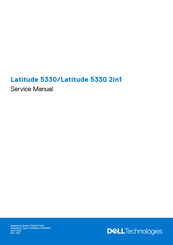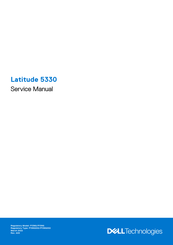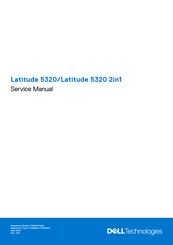Dell P139G Manuals
Manuals and User Guides for Dell P139G. We have 7 Dell P139G manuals available for free PDF download: Service Manual, Setup And Specifications Manual, Re-Imaging Manual
Advertisement
Advertisement
Advertisement