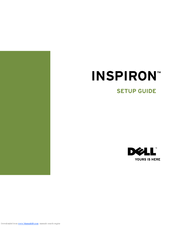Dell Inspiron 580S Manuals
Manuals and User Guides for Dell Inspiron 580S. We have 4 Dell Inspiron 580S manuals available for free PDF download: User Manual, Setup Manual, Service Manual, Specifications
Advertisement
Advertisement
Dell Inspiron 580S Specifications (6 pages)
Comprehensive Specifications
Advertisement