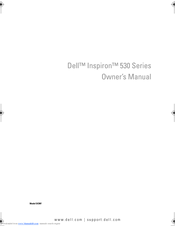Dell INSPIRON 530s Series Computer Manuals
Manuals and User Guides for Dell INSPIRON 530s Series Computer. We have 6 Dell INSPIRON 530s Series Computer manuals available for free PDF download: User Manual, Owner's Manual, Setup And Quick Reference Manual, Setting Up
Dell INSPIRON 530s Series User Manual (354 pages)
Dell Inspiron 545 MT: User Guide
Table of Contents
-
-
Start Button23
-
-
Windows ® XP25
-
-
Dell Forums31
-
Contact Us31
-
-
-
Overview33
-
Taskbar34
-
-
Windows ® XP40
-
Windows XP41
-
-
-
-
-
Windows XP52
-
-
Touch Pad)57
-
Keyboard65
-
-
-
-
Windows ® XP99
-
Shutdown States101
-
-
Finding Files112
-
Renaming Files113
-
Printing Files113
-
Deleting Files113
-
Sharing Files114
-
Backing up Files117
-
Restoring Files119
-
Windows Vista119
-
Windows XP119
-
-
-
-
Windows Vista123
-
Windows XP123
-
-
-
-
-
Windows Vista127
-
Windows ® XP128
-
-
-
11 Power
135-
-
-
Windows Vista135
-
Windows ® XP137
-
-
-
-
-
12 Networks
149-
Ad Hoc Networks158
-
Wimax161
-
Wpan162
-
-
Overview171
-
-
Windows Vista173
-
Windows ® XP174
-
-
-
14 Mail
191-
-
Windows Vista192
-
Windows ® XP192
-
-
-
Windows XP194
-
-
-
Reducing Spam195
-
Sending E-Mail197
-
Windows Vista197
-
Windows XP198
-
-
-
Windows Vista198
-
Windows XP199
-
-
-
Windows Vista200
-
Windows XP200
-
-
-
-
15 Multimedia
203 -
-
-
Windows Vista246
-
Windows XP246
-
-
-
-
User Groups252
-
Passwords253
-
Smart Cards254
-
-
-
-
-
Cmos Battery278
-
Solving Problems287
-
Battery Problems287
-
Drive Problems287
-
Error Messages290
-
Memory Problems294
-
Mouse Problems295
-
Network Problems296
-
Power Problems296
-
Printer Problems298
-
Scanner Problems299
-
Power Lights304
-
-
-
21 System Setup
307 -
22 Ports
313-
USB Port313
-
IEEE 1394 Port314
-
Parallel Port316
-
Esata Port317
-
Modem318
-
Ethernet Port319
-
VGA Port321
-
DVI-I Port322
-
Component Video324
-
Composite Video325
-
HDMI Port326
-
Displayport327
-
Audio Ports329
-
-
23 Getting Help
331-
Contacting Dell337
Advertisement
Dell INSPIRON 530s Series Owner's Manual (226 pages)
Inspiron 530 Series
Table of Contents
-
-
-
-
Power Lights85
-
Beep Codes86
-
Drivers94
-
-
-
Before You Begin105
-
-
Inspiron 530110
-
Inspiron 530A112
-
Inspiron 530B114
-
Inspiron 530C116
-
Inspiron 530D118
-
-
Memory123
-
Cards129
-
Bezel136
-
Drives138
-
Battery160
-
Power Supply161
-
I/O Panel163
-
Processor Fan165
-
Processor168
-
Chassis Fan172
-
System Board174
-
-
A Appendix
179-
Specifications179
-
System Setup187
-
Overview187
-
Boot Sequence191
-
-
-
Inspiron 530193
-
Inspiron 530A194
-
Inspiron 530B194
-
Inspiron 530C195
-
Inspiron 530D195
-
-
-
Mouse198
-
Cds and Dvds199
-
-
FCC Class B200
-
-
Contacting Dell202
-
-
Glossary
203 -
Index
219
Dell INSPIRON 530s Series Owner's Manual (222 pages)
Inspiron 530s Series
Table of Contents
-
-
-
-
Power Lights83
-
Beep Codes84
-
Drivers91
-
-
-
Before You Begin103
-
-
Inspiron 530S109
-
Inspiron 530Sa111
-
Inspiron 530Sb113
-
-
Inspiron 530Sc115
-
Inspiron 530Sd117
-
Memory123
-
Cards128
-
Bezel135
-
Drives137
-
Battery157
-
Power Supply159
-
I/O Panel161
-
Processor Fan163
-
Processor166
-
Chassis Fan169
-
System Board170
-
-
A Appendix
177-
Specifications177
-
System Setup185
-
Overview185
-
Boot Sequence189
-
-
-
Inspiron 530S191
-
Inspiron 530Sa191
-
Inspiron 530Sb192
-
Inspiron 530Sc192
-
Inspiron 530Sd193
-
-
-
Mouse196
-
Cds and Dvds197
-
-
FCC Class B198
-
-
Contacting Dell200
-
-
Glossary
201 -
Index
217
Advertisement
Dell INSPIRON 530s Series Setup And Quick Reference Manual (74 pages)
Dell Personal Computer - Desktop Computer User Manual
Table of Contents
-
-
Back View10
-
Vostro 151011
-
Vostro 171012
-
Index
71
Dell INSPIRON 530s Series Setting Up (2 pages)
Dell Desktop Computer Quick Setup Guide
Advertisement