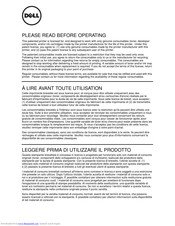Dell B3465DN Manuals
Manuals and User Guides for Dell B3465DN. We have 8 Dell B3465DN manuals available for free PDF download: User Manual, Manual, Cartridges Replacement, Input Tray Installing, Imaging Unit Replacing, Quick Setup Manual, Información Importante
Dell B3465DN User Manual (324 pages)
Laser MFP
Brand: Dell
|
Category: All in One Printer
|
Size: 11.16 MB
Table of Contents
Advertisement
Dell B3465DN User Manual (315 pages)
Brand: Dell
|
Category: All in One Printer
|
Size: 11.15 MB
Table of Contents
Dell B3465DN Manual (4 pages)
UAR Tech Sheet
Brand: Dell
|
Category: All in One Printer
|
Size: 0.2 MB
Advertisement
Dell B3465DN Cartridges Replacement (2 pages)
Dell B3465dn MFP - Replacing the toner cartridge
Brand: Dell
|
Category: All in One Printer
|
Size: 3.24 MB
Dell B3465DN Input Tray Installing (2 pages)
Dell MFP Input Tray Installing
Brand: Dell
|
Category: All in One Printer
|
Size: 2.82 MB
Dell B3465DN Imaging Unit Replacing (2 pages)
Dell B3465dn MFP - Replacing the Imaging Unit
Brand: Dell
|
Category: All in One Printer
|
Size: 2.15 MB
Dell B3465DN Quick Setup Manual (2 pages)
Dell MFP Qiuck setup
Brand: Dell
|
Category: All in One Printer
|
Size: 2.26 MB
(Spanish) Dell B3465DN Información Importante (1 page)
Owner's Manual
Brand: Dell
|
Category: All in One Printer
|
Size: 0.1 MB
Advertisement