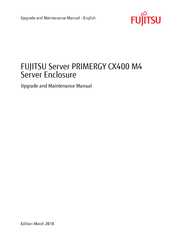Fujitsu PRIMERGY CX400 M4 Manuals
Manuals and User Guides for Fujitsu PRIMERGY CX400 M4. We have 4 Fujitsu PRIMERGY CX400 M4 manuals available for free PDF download: Upgrade And Maintenance Manual, Operating Manual, Disassembly And Recycling Document
Advertisement
Advertisement
Fujitsu PRIMERGY CX400 M4 Disassembly And Recycling Document (76 pages)
Enclosure & Nodes
Table of Contents
Advertisement