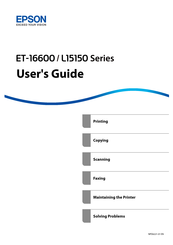Epson ET-16600 All-in-One Printer Manuals
Manuals and User Guides for Epson ET-16600 All-in-One Printer. We have 5 Epson ET-16600 All-in-One Printer manuals available for free PDF download: User Manual, Quick Start Manual
Advertisement
Epson ET-16600 User Manual (469 pages)
Table of Contents
-
-
Printing
42 -
Copying
83-
-
Color Mode89
-
Density89
-
2-Sided90
-
-
-
Multi-Page90
-
Finishing91
-
ID Card Copy92
-
-
Scanning
93 -
Faxing
109-
-
-
Recipient128
-
Fax Settings129
-
More131
-
-
-
Stored Documents134
-
-
Saving Power162
-
Solving Problems
175 -
-
-
-
Ink Bottle Codes300
-
-
-
General Settings310
-
Print Counter330
-
Supply Status330
-
Maintenance331
-
Language332
-
Contacts Manager333
-
User Settings333
-
-
-
Dimensions341
-
Epson ET-16600 User Manual (356 pages)
Table of Contents
-
Copying97
-
Scanning146
-
Starting a Scan146
-
Saving a Scan172
-
Printing a Scan176
-
Save Settings184
-
Faxing196
-
Sending Faxes221
-
Receiving Faxes236
-
Fax Reception236
-
Power Cleaning271
-
Solving Problems285
-
Nothing Prints302
-
Printing Is Slow304
-
Inverted Image306
-
Slanted Printout308
-
Grainy Printout313
-
Incorrect Colors314
-
Scanning Is Slow317
Advertisement
Epson ET-16600 User Manual (352 pages)
Brand: Epson
|
Category: All in One Printer
|
Size: 6.54 MB
Table of Contents
-
Copying93
-
Scanning141
-
Starting a Scan141
-
Saving a Scan167
-
Printing a Scan171
-
Save Settings179
-
Faxing191
-
Sending Faxes216
-
Receiving Faxes231
-
Fax Reception231
-
Power Cleaning266
-
Solving Problems280
-
Nothing Prints297
-
Printing Is Slow299
-
Inverted Image301
-
Slanted Printout303
-
Grainy Printout308
-
Incorrect Colors309
-
Scanning Is Slow312