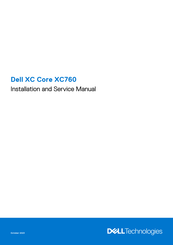Dell XC Core XC760 Rack Server Manuals
Manuals and User Guides for Dell XC Core XC760 Rack Server. We have 1 Dell XC Core XC760 Rack Server manual available for free PDF download: Installation And Service Manual
Advertisement
Advertisement