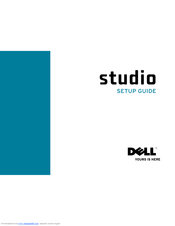Dell Studio 1745 Manuals
Manuals and User Guides for Dell Studio 1745. We have 5 Dell Studio 1745 manuals available for free PDF download: User Manual, Setup Manual, Service Manual
Advertisement
Advertisement
Advertisement