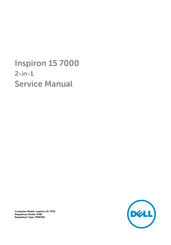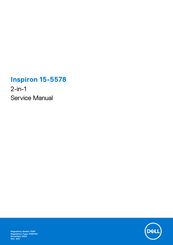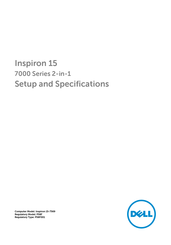Dell P58F Laptop 15.6 inch Manuals
Manuals and User Guides for Dell P58F Laptop 15.6 inch. We have 5 Dell P58F Laptop 15.6 inch manuals available for free PDF download: Service Manual, Setup And Specifications
Advertisement
Advertisement
Advertisement