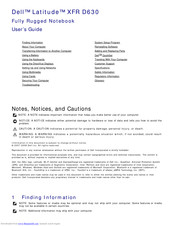Dell Latitude D630 XFR Manuals
Manuals and User Guides for Dell Latitude D630 XFR. We have 5 Dell Latitude D630 XFR manuals available for free PDF download: User Manual, Service Manual, Quick Reference Manual, Technical Specifications
Advertisement
Advertisement
Dell Latitude D630 XFR Quick Reference Manual (23 pages)
with Touch Fully Rugged Notebook
Table of Contents
Dell Latitude D630 XFR Technical Specifications (4 pages)
FULLY-RUGGED NOTEBOOK
Advertisement
Related Products
- Dell Latitude D631
- Dell D630 - LATITUDE ATG NOTEBOOK
- Dell Latitude D630c
- Dell LATITUDE D630c PP24L
- Dell LATITUDE D630 PP24L
- Dell Latitude D631 PP18L
- Dell D620 - Latitude Laptop Computer System Core Duo Processor Wireless XP Pro
- Dell LATITUTE D610
- Dell Lattitude D600
- Dell D620/D820 - LATITUDE PRECISION M65