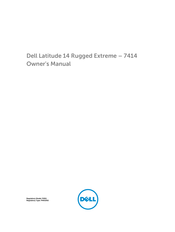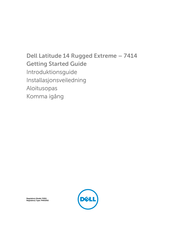Dell Latitude 14 Rugged Extreme Manuals
Manuals and User Guides for Dell Latitude 14 Rugged Extreme. We have 4 Dell Latitude 14 Rugged Extreme manuals available for free PDF download: Owner's Manual, Getting Started Manual
Advertisement
Advertisement
Advertisement