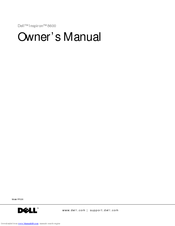User Manuals: Dell Inspiron 8600c Laptop
Manuals and User Guides for Dell Inspiron 8600c Laptop. We have 1 Dell Inspiron 8600c Laptop manual available for free PDF download: Owner's Manual
Dell Inspiron 8600c Owner's Manual (174 pages)
Dell Inc. Owner's Manual Laptop PC Inspiron 8600
Table of Contents
Advertisement
Advertisement