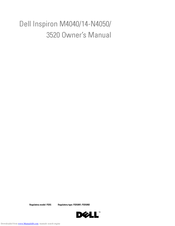Dell Inspiron 3520 Manuals
Manuals and User Guides for Dell Inspiron 3520. We have 8 Dell Inspiron 3520 manuals available for free PDF download: Service Manual, Owner's Manual, Setup And Specifications, Quick Start Manual
Advertisement
Advertisement
Dell Inspiron 3520 Quick Start Manual (2 pages)
3000 Series
Advertisement