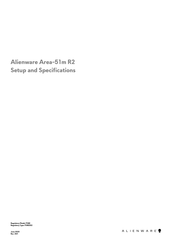Dell Alienware Area-51m R2 Manuals
Manuals and User Guides for Dell Alienware Area-51m R2. We have 2 Dell Alienware Area-51m R2 manuals available for free PDF download: Service Manual, Setup And Specifications
Advertisement
Advertisement