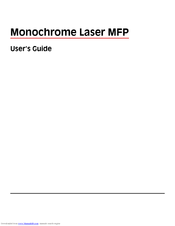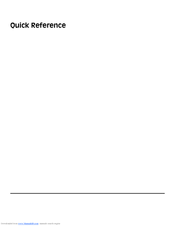Dell 5535 Manuals
Manuals and User Guides for Dell 5535. We have 2 Dell 5535 manuals available for free PDF download: User Manual, Quick Reference
Dell 5535 User Manual (302 pages)
Monochrome Laser MFP
Table of Contents
-
-
-
-
Copying
91 -
E-Mailing
104-
-
Original Size108
-
Sides (Duplex)108
-
Orientation108
-
Binding108
-
E-Mail Subject108
-
E-Mail File Name109
-
E-Mail Message109
-
Resolution109
-
Send as109
-
Content109
-
Advanced Options109
-
-
Faxing
111-
Sending a Fax111
-
-
Original Size116
-
Content117
-
Sides (Duplex)117
-
Resolution117
-
Darkness117
-
Advanced Options117
-
-
-
Holding Faxes118
-
Forwarding a Fax119
-
-
-
-
-
Original Size122
-
Sides (Duplex)122
-
Orientation122
-
Binding122
-
Resolution123
-
Send as123
-
Content123
-
Advanced Options123
-
-
-
-
Quick Setup126
-
Format Type127
-
Compression127
-
Default Content127
-
Color127
-
Original Size127
-
Orientation127
-
Sides (Duplex)127
-
Darkness128
-
Resolution128
-
Advanced Imaging128
-
-
Printing
129 -
Clearing Jams
138-
Avoiding Jams138
-
202 Paper Jam141
-
Paper Jams143
-
250 Paper Jam144
-
260 Paper Jam145
-
283 Staple Jams146
-
-
-
Menus List150
-
Paper Menu151
-
Envelope Enhance155
-
Bin Setup Menu161
-
Reports Menu162
-
Print Directory163
-
-
Active NIC Menu164
-
-
Network Buffer165
-
Job Buffering165
-
-
SMTP Setup Menu166
-
TCP/IP Menu167
-
Ipv6 Menu169
-
Wireless Menu169
-
Appletalk Menu170
-
Netware Menu170
-
Lexlink Menu171
-
Honor Init174
-
Serial <X> Menu175
-
Serial Protocol176
-
-
Security Menu177
-
Settings Menu181
-
Quiet Mode182
-
-
Memory Use195
-
Fax Forwarding200
-
-
Scan Preview206
-
Flash Drive Menu211
-
Auto Center213
-
Color Dropout214
-
Separator Sheets215
-
Print Settings216
-
Setup Menu216
-
Print Area217
-
Job Accounting217
-
Finishing Menu218
-
Separator Source219
-
Quality Menu220
-
Print Resolution220
-
Toner Darkness220
-
Utilities Menu221
-
Pdf Menu222
-
Postscript Menu223
-
Pcl Emul Menu223
-
Font Source223
-
Font Name223
-
Html Menu226
-
Image Menu227
-
Xps Menu227
-
-
Help Menu228
-
-
-
-
Disk Corrupted230
-
Fax Failed230
-
Fax Memory Full231
-
Invalid Pin232
-
Load Staples233
-
No Dial Tone234
-
Set Clock237
-
Unsupported Disk238
-
Short Paper239
-
Memory Full240
-
Ppds Font Error240
-
Disk Full244
-
Unformatted Disk245
-
Cartridge Low245
-
Yy Scanner Jam245
-
Scanner Disabled246
-
-
-
Storing Supplies250
-
Troubleshooting
257-
-
-
Blank Pages273
-
Clipped Images274
-
Ghost Images274
-
Gray Background275
-
Paper Curl276
-
Skewed Print278
-
Toner Rubs off282
-
Toner Specks283
-
Notices
285-
Edition Notice285
-
-
Product Disposal289
-
-
Power Saver294
-
Off Mode294
-
-
-
Index
295
Advertisement
Advertisement