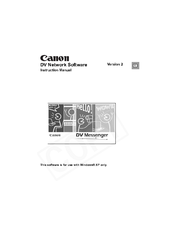Canon ZR90 Manuals
Manuals and User Guides for Canon ZR90. We have 7 Canon ZR90 manuals available for free PDF download: Instruction Manual, Software Manual, Brochure
Advertisement
Advertisement
Canon ZR90 Instruction Manual (133 pages)
DIGITAL VIDEO SOLUTION DISK Ver.10 Software Instruction Manual
Table of Contents
Canon ZR90 Instruction Manual (93 pages)
DV NETWORK SOLUTION DISK Ver.2 Software Instruction Manual
Table of Contents
Advertisement