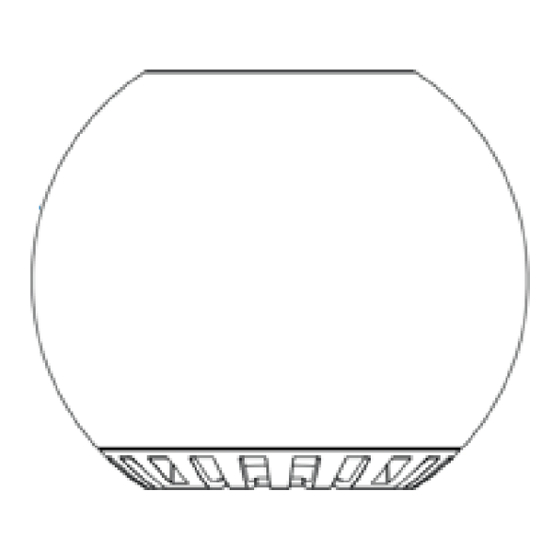
Table of Contents
Advertisement
Advertisement
Table of Contents

Summary of Contents for Dell AE715
- Page 1 Dell Wireless 360 Speaker System AE715 User’s Guide Regulatory model: AE715...
- Page 2 Copyright © 2017 Dell Inc. All rights reserved. This product is protected by U.S. and international copyright and intellectual property laws. Dell ™ and the Dell logo are trademarks of Dell Inc. in the United States and/or other jurisdictions. All other marks and names mentioned herein may be trademarks of their respective companies.
-
Page 3: Table Of Contents
Contents What’s in the box ....................4 Features ......................5 Setting up your speaker ..................7 Powering on your speaker............... 7 Powering off your speaker ..............7 Connecting your speaker .................. 8 Bluetooth connection ................8 Bluetooth USB dongle and built-in Bluetooth connection ....9 Aux-in port .................... -
Page 4: What's In The Box
What’s in the box NOTE: The documents that shipped with the speaker may vary based on your region. Speaker 2 USB dongle 3 Power adapter 4 Aux-in cable 5 Documentation... -
Page 5: Features
Features Speaker USB charging DC power Call pick up Mic mute Call hang up Microphone Bluetooth Volume down Volume up Power button Aux-in Headphone... - Page 6 USB dongle USB light indicator 2 Button...
-
Page 7: Setting Up Your Speaker
Setting up your speaker Powering on your speaker 1 The speaker has a built in battery. Press the power button to power on the speaker. The power button light will light up. 2 The speaker will auto search for external Bluetooth (BT) devices. Powering off your speaker 1 Press the power button to power off the speaker 2 The power button light turns off. -
Page 8: Connecting Your Speaker
(tablet, smart phone) or Dell computer. Bluetooth connection The speaker will automatically search for available Bluetooth device when powered on. In the Bluetooth devices list, select Dell Wireless 360 Speaker AE715 to connect. • Single press on the BT button: Initiates pairing if the speaker is not connected to any device. -
Page 9: Bluetooth Usb Dongle And Built-In Bluetooth Connection
Bluetooth USB dongle and built-in Bluetooth connection NOTE: 1 USB dongle connection. The device name listed in Audio device panel is Dell Wireless Receiver AE715. 2 Built-in Bluetooth connection. The device name listed in Audio device panel is Dell Wireless 360 Speaker AE715. - Page 10 True Wireless Stereo (TWS) Connection NOTE: The speaker can be paired with another speaker using the TWS connection. A TWS connection is possible only when two speakers are connected to each other and the first speaker is connected to a Bluetooth device.
- Page 11 In TWS mode, press and hold the Bluetooth button on either Left or Right speaker to enable pairing to a new device and exit TWS mode. To exit TWS mode: Turn off either the left or right speaker, both speakers will turn off.
- Page 12 TWS connection (Stereo and Downmix mode) Stereo mode 2. Downmix mode...
-
Page 13: Aux-In Port
Aux-in port You can play audio using the aux-in cable that came with your audio device and with the speaker. Connect the aux-in cable to the aux-in port of the speaker. Connect the other end of the cable to the audio out port on your audio device. -
Page 14: Headphone Jack
Headphone jack Connect the headphone to the headphone jack on the speaker. Play music and adjust the volume as desired. -
Page 15: Adjusting The Volume
Adjusting the volume Press the + button to adjust the volume up. A soft tone can be heard when the speaker is at the maximum volume. Press the – button to adjust the volume down. A soft tone can be heard when the speaker is at the minimum volume. -
Page 16: Answering A Call
Answering a call To answer an incoming call: The call pick up button slow blinks when there is an incoming call. Press the call pick up button to answer an incoming call. When a call is ongoing, press the mute button to mute the mic. When the mic mute is active during a call, press the mute button again to unmute the mic. - Page 17 Ending a call To end the call, press the call hang up button. NOTE: IP call applications that doesn't notify the speaker when there is an incoming call, will also not allow you to end the call through the hang up button. You can still end the call through the computer or the mobile device.
-
Page 18: Troubleshooting
• Select the Playback devices and select the Default Playback Device. • In this set up select Dell Wireless Receiver AE715 in the Playback devices list. • Increase the volume level of the speaker and the computer sound card. - Page 19 No sound from the • Check that correct default Bluetooth device is set. computer using built-in • Pair the speaker Dell Wireless Bluetooth connection 360 Speaker AE715. • After pairing, select the headset type My hands-free device Dell Wireless 360 Speaker AE715.
- Page 20 • Try changing the music playing and observe if the same buzzing noise can be heard • Distortion could be Clear any obstructions between the speaker and the user. heard • When using a 3.5 mm aux-in cable, check if the aux-in plug is completely inserted into the jack of the speaker and of the audio source.
-
Page 21: Specifications
Specifications General Model number AE715 Electrical Operating voltage 12 V Operating current 3.0 A Analog Audio Aux-in (3.5mm jack) Audio input Bluetooth connection 3 x 8.5W @ ≤10% THD – Power adapter Output power 3 x 6.5W @ ≤10% THD – Battery power Sound pressure level 93dB ±3dB... -
Page 22: Statutory Information
Dell system, it will follow the system warranty. For U.S. customers: This purchase and your use of this product are subject to Dell’s end user agreement, which you can find at Dell.com/terms. This document contains a binding arbitration clause.













